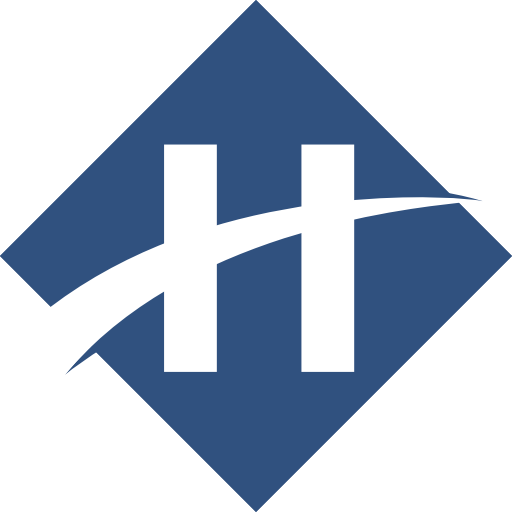
HeaderPro
Settings
Main Stack Settings
Structured Data
- Enable: (button) Enable Structured Data Schemas
- Default: [false]
- Schema Property: (input) The name of the schema property
- Enable: When Enable is set to true
- Default: name
Header Pro - Edit Mode
- Hide Child Stacks: (button-2) Turn this off to add or edit an effect. It is ON by DEFAULT to save space in the edit mode window.
- Default: [true, false]
- Info: Select SHOW to add or edit child effect stacks. It is off be default to save space.
Header Pro - Settings
- Tag: (select) The tag used for the header
- Default: H3 - Section
- Possible Values:
- H1 - Page Title
- H2 - Page Subtitle
- H3 - Section
- H4 - Subsection
- H5 - Small
- H6 - Tiny
- Align: (select) Text alignment
- Default: Left
- Possible Values:
- Left
- Right
- Center
- Justify
- Always center for: (select) Optionally center the header for smaller screens.
- Default: Never
- Possible Values:
- Never
- Mobile Portrait
- Mobile Landscape
- Tablet Portrait
- Tablet Landscape
- Color: (select) The color scheme for the header
- Default: Default (Site Style)
- Possible Values:
- Default (Site Style)
- Alternate (Site Style)
- Swatch 1 (Site Style)
- Swatch 2 (Site Style)
- Swatch 3 (Site Style)
- Swatch 4 (Site Style)
- Swatch 5 (Site Style)
- Swatch 6 (Site Style)
- Custom
- Header: (color) Header color
- Enable: When Color is set to custom
- Allows Opacity: true
- Slogan: (color) Small segment color
- Enable: When Add Site Slogan? is set to true
- Allows Opacity: true
- Small Size: (number) The custom size of the header small segment
- Enable: When Add Site Slogan? is set to true
- Default: 60%
- Min Value: 0%
- Max Value: 100%
- Collapse Margins: (checkbox) Remove the top and bottom stack margins. Useful for colored backgrounds so that there is no gap between adjacent stacks
- Default: false
- Use Site Title?: (checkbox) Use the site tile from RapidWeaver
- Default: false
- Add Site Slogan?: (checkbox) Use the site slogan from RapidWeaver
- Enable: When Use Site Title? is set to true
- Default: false
- Add Link?: (checkbox) Add a link to the header
- Default: false
- Link: (link) Link to be added to the header
- Enable: When Add Link? is set to true
- Default: javascript:void(0)
Header Pro - Type Setting
- Sizing: (select) Adjust the font size and responsive scaling of the text.
- Default: Default (Theme)
- Possible Values:
- Default (Theme)
- Custom - Basic Responsive
- Custom - Advanced Responsive
- Typeset Vault 1 (Font Pro)
- Typeset Vault 2 (Font Pro)
- Typeset Vault 3 (Font Pro)
- Typeset Vault 4 (Font Pro)
- Typeset Vault 5 (Font Pro)
- Typeset Vault 6 (Font Pro)
- Size: (number-2) Set custom font size to be used on desktop and small screens (less than 640px wide).
- Enable: When Sizing is set to custom
- Default: [1, 0.95]rem
- Min Value: 0rem
- Max Value: 20rem
- Font Size: (number-4) Responsive breakpoint controlled font sizing
- Enable: When Sizing is set to custom-adv
- Default: [0.9, 1, 1, 1]
- Min Value: 0
- Max Value: 6
- Font Size Units: (select) The units of measurement for the font size
- Enable: When Sizing is set to custom-adv
- Default: rem
- Possible Values:
- Pixels - px: Font size specified in pixels
- rem: Font size specified in rem's
- em: Font size specified in em's
- %: Font size specified as a percentage of the root font size.
- Breakpoints: (number-2) The minimum sizes at which the medium and large font sizes are used.
- Enable: When Sizing is set to custom-adv
- Default: [480, 640]
- Min Value: 300
- Max Value: 9000
- XL Breakpoint: (number) The minimum width at which XL sized text is displayed
- Enable: When Sizing is set to custom-adv
- Default: 2000
- Min Value: 900
- Max Value: 9000
- Breakpoint Units: (select) The units of measurement for the font size breakpoints
- Enable: When Sizing is set to custom-adv
- Default: Pixels - px
- Possible Values:
- Pixels - px: Breakpoints in pixels
- Rem: Breakpoints in rem
- Custom Spacing: (button-3) Apply custom spacing to the line height, letters and words.
- Default: [false, false, false]
- Line Height: (number) The line height of the header
- Enable: When Custom Spacing is set to true
- Default: 1.6
- Min Value: 0
- Max Value: 6
- Letter Spacing: (slider) Fine tune the spacing between letters.
- Enable: When Custom Spacing is set to true
- Default: 0px
- Min Value: -2px
- Max Value: 4px
- Word Spacing: (slider) Fine tune the spacing between words
- Enable: When Custom Spacing is set to true
- Default: 0px
- Min Value: -4px
- Max Value: 6px
- Remove Spacing: (select) Optionally remove the custom spacing for smaller screens
- Default: Never
- Possible Values:
- Never
- Mobile Portrait
- Mobile Landscape
- Tablet Portrait
- Tablet Landscape
Header Pro - Font
- Show Fonts in Edit?: (checkbox) Shows custom and google fonts in edit mode. !!WARNING!! DOING THIS MAY CAUSE PAGE JUMPS IN EDIT MODE. THIS IS NORMAL AND THIS SETTING SHOULD ONLY BE USED AS A QUICK PREVIEW. DO NOT REPORT THIS AS A BUG TO EITHER YOURHEAD OR BWD. Use this setting with responsibility or you will loose it totally
- Default: false
- Font: (select) The font scheme for the Paragraph Pro
- Default: Theme Default
- Possible Values:
- Theme Default
- Google Font
- Web Font
- Font Vault 1
- Font Vault 2
- Font Vault 3
- Font Vault 4
- Font Vault 5
- Font Vault 6
- Font Vault 7
- Font Vault 8
- Fallback Font: (select) Use a serif or sans-serif font face if google fornts are not available online.
- Enable: When Font is set to custom-font g-font
- Default:
- Possible Values:
- Serif
- Sans-Serif
- Font Name: (input) Ensure you type the name exactly is it appears on the Google Fonts website including spaces and numbers. Press Enter when done.
- Enable: When Font is set to custom-font g-font
- Default:
- Subset?: (checkbox) Only load the characters you are using in this header unless other characters from this font are used elsewhere on the page.
- Enable: When Font is set to custom-font g-font
- Default: false
- Characters: (input) Enter the characters used in this header and only they will be downloaded. NOTE: IF YOU ARE USING MANY HEADERS WITH DIFFERENT CHARACTERS IN THEM THEN DO NOT SUBSET. Each entrre Google font will only be loaded once by the browser cache.
- Enable: When Subset? is set to true
- Default:
- Font Style: (select) Bold and/or Italic variants are not available in all Google Fonts.
- Enable: When Font is set to custom-font g-font
- Default: Normal
- Possible Values:
- Normal
- Bold
- Italic
- Font Weight: (select) Font Weight: see Google Fonts Website for weights available for each font.
- Enable: When Font is set to custom-font g-font
- Default: 400 (Normal)
- Possible Values:
- 200 (Light)
- 300 (Book)
- 400 (Normal)
- 500 (Medium)
- 600 (Semi Bold)
- 700 (Bold)
- 800 (Extra Bold)
- Load new?: (button-2) Load a new font that has not been used previously on this page? If you have already loaded it elsewhere you should select Existing and only enter the family name that you gave it when you loaded it.
- Enable: When Font is set to custom-font web-font
- Default: [true, false]
- Fallback Font: (select) This is the font that will be used if the selected font cannot be downloaded from the server or is unavailable for any reason
- Enable: When Font is set to custom-font web-font
- Default: Sans Serif
- Possible Values:
- Sans Serif
- Serif
- Base URL: (link) Enter a a base url and file name without an extention. For example http://fonts.myServer.com/muso Paragraph Pro will then add aappropriate extensions as per the file types you select.
- Enable: When Font is set to custom-font web-font
- Default:
- Load Files: (checkbox-4) Select the font file types that will be used
- Enable: When Font is set to custom-font web-font
- Default: [true, true, true, false]
- ****: (checkbox-2) Select the font file types that will be used
- Enable: When Font is set to custom-font web-font
- Default: [true, false]
- font-family Name: (input) You can enter a unique font family name for this font face. This will be the font name that people see if they inspect your site. If you already have loaded a font with Paragraph Pro, Font Styles or Font Pro and know its font-family name, enter it here and select EXISTING in the load new setting. You only ever need to load a font once per page.
- Enable: When Font is set to custom-font web-font
- Default:
- Info: Only load a font once per page. Other stacks can then use the family name. HOVER FOR MORE INFO
- Add !important?: (button) NOTE: Only use this setting in exteme cases where another Font stack or your theme is over riding the Paragraph Pro settings
- Enable: When Font is set to custom-font web-font
- Default: [false]
Header Pro - Shadow
- Text Shadow?: (button-2) Apply text shadow effects to this header
- Default: [true, false]
- Style: (select) The type of shadow effect
- Enable: When Text Shadow? is set to true
- Default: Basic
- Possible Values:
- Basic
- 3D
- Spread Light Source
- Stroke
- Outline
- Soft Emboss
- Custom Color
- Base Color: (color) The base color of the shadow
- Enable: When Text Shadow? is set to true
- Allows Opacity: true
- Secondary Color: (color) The secondary color of the shadow (not all shadows use this color)
- Enable: When Text Shadow? is set to true
- Allows Opacity: true
- Offset: (slider) The Offset Control is not used with 3D
- Enable: When Text Shadow? is set to true
- Default: 1
- Min Value: 1
- Max Value: 10
- Shadow Spread: (slider) Control the spread of blur shadows
- Enable: When Text Shadow? is set to true
- Default: 5
- Min Value: 0
- Max Value: 20
Header Pro - Badge Images
- Badge image(s)?: (button-2) You can add a small badge or icon image before and/or after the header. Ensure that the images are small.
- Default: [false, false]
- Leading Badge Image: (image) The image used for the leading badge
- Enable: When Badge image(s)? is set to true
- Default:
- URL: (link) The url to the image used for the leading badge
- Enable: When Warehouse Image? is set to true
- Default:
- Warehouse Image?: (checkbox) Use a warehoused image for the background image.
- Enable: When Badge image(s)? is set to true
- Default: false
- Alt Text: (input) The alternative text that is added to the image.
- Enable: When Badge image(s)? is set to true
- Default: AltText
- Image Height: (number-2) The height of the image. Do not make this larger than the text or you will destroy the vertical rythm of your page. These images are designed for tiny badges or logo images. Anything larger use a normal image stack.
- Enable: When Badge image(s)? is set to true
- Default: [20, 25]px
- Min Value: px
- Max Value: px
- Vertical Align: (select) The vertical alignment of the badge image with respect to the main header text. NOTE: these alignments will not be properly shown in Edit Mode. Preview to see the correct alignment.
- Enable: When Badge image(s)? is set to true
- Default: Top
- Possible Values:
- Top
- Middle
- Bottom
- Baseline
- Vertical Adjust: (slider) Adjust the vertical postion up (negative) and down (positive) per pixel.
- Enable: When Badge image(s)? is set to true
- Default: 0px
- Min Value: -20px
- Max Value: 40px
- Horiz Adjust: (slider) Adjust the horizontal postion of the badge.
- Enable: When Badge image(s)? is set to true
- Default: 0px
- Min Value: -20px
- Max Value: 20px
- Trailing Badge Image: (image) The image used for the trailing badge
- Enable: When Badge image(s)? is set to true
- Default:
- URL: (link) The url to the image used for the leading badge
- Enable: When Warehouse Image? is set to true
- Default:
- Warehouse Image?: (checkbox) Use a warehoused image for the background image
- Enable: When Badge image(s)? is set to true
- Default: false
- Alt Text: (input) The alternative text that is added to the image
- Enable: When Badge image(s)? is set to true
- Default: AltText
- Image Height: (number-2) The height of the image. Do not make this larger than the text or you will destroy the vertical rythm of your page. These images are designed for tiny badges or logo images. Anything larger use a normal image stack.
- Enable: When Badge image(s)? is set to true
- Default: [20, 25]px
- Min Value: px
- Max Value: px
- Vertical Align: (select) The vertical alignment of the badge image with respect to the main header text. NOTE: these alignments will not be properly shown in Edit Mode. Preview to see the correct alignment.
- Enable: When Badge image(s)? is set to true
- Default: Top
- Possible Values:
- Top
- Middle
- Bottom
- Baseline
- Vertical Adjust: (slider) Adjust the vertical postion up (negative) and down (positive) per pixel.
- Enable: When Badge image(s)? is set to true
- Default: 0px
- Min Value: -20px
- Max Value: 40px
- Horiz Adjust: (slider) Adjust the horizontal postion of the badge.
- Enable: When Badge image(s)? is set to true
- Default: 0px
- Min Value: -20px
- Max Value: 20px
Header Pro - Extra Segments
- Info: DISABLED: Extra Segments are not enabled when Site Title mode is selected in Header Pro - Settings
- Extra Segments?: (button-2) Add additional separately which can be styled separately.
- Enable: When Use Site Title? is set to false
- Default: [false, false]
- Main V align: (select) The vertical alignment of the main paragraph pro text relative to the extra segments
- Enable: When Use Site Title? is set to false
- Default: Baseline
- Possible Values:
- Top
- Middle
- Bottom
- Baseline
Header Pro - Segment 1
- Vertical Align: (select) Text alignment
- Enable: When Extra Segments? is set to true
- Default: Baseline
- Possible Values:
- Top
- Middle
- Bottom
- Baseline
- Font Size: (slider) The font size of segment 1 as a percentage of the responsive font sizes specified in the main stack.
- Enable: When Extra Segments? is set to true
- Default: 100%
- Min Value: 5%
- Max Value: 400%
- Color: (color) The color of the text for segment 1
- Enable: When Extra Segments? is set to true
- Allows Opacity: true
- Font: (select) The font scheme for the Paragraph Pro
- Enable: When Extra Segments? is set to true
- Default: Header Pro Main Font Setting
- Possible Values:
- Header Pro Main Font Setting
- Google Font
- Web Font
- Font Vault 1
- Font Vault 2
- Font Vault 3
- Font Vault 4
- Font Vault 5
- Font Vault 6
- Font Vault 7
- Font Vault 8
- Fallback Font: (select) Use a serif or sans-serif font face if google fornts are not available online.
- Enable: When Font is set to custom-font g-font
- Default:
- Possible Values:
- Serif
- Sans-Serif
- Font Name: (input) Ensure you type the name exactly is it appears on the Google Fonts website including spaces and numbers. Press Enter when done.
- Enable: When Font is set to custom-font g-font
- Default:
- Subset?: (checkbox) Only load the characters you are using in this header unless other characters from this font are used elsewhere on the page.
- Enable: When Font is set to custom-font g-font
- Default: false
- Characters: (input) Enter the characters used in this header and only they will be downloaded. NOTE: IF YOU ARE USING MANY HEADERS WITH DIFFERENT CHARACTERS IN THEM THEN DO NOT SUBSET. Each entrre Google font will only be loaded once by the browser cache.
- Enable: When Subset? is set to true
- Default:
- Font Style: (select) Bold and/or Italic variants are not available in all Google Fonts.
- Enable: When Font is set to custom-font g-font
- Default: Normal
- Possible Values:
- Normal
- Bold
- Italic
- Font Weight: (select) Font Weight: see Google Fonts Website for weights available for each font.
- Enable: When Font is set to custom-font g-font
- Default: 400 (Normal)
- Possible Values:
- 200 (Light)
- 300 (Book)
- 400 (Normal)
- 500 (Medium)
- 600 (Semi Bold)
- 700 (Bold)
- 800 (Extra Bold)
- Padding: (number-4) Detailed padding
- Enable: When Extra Segments? is set to true
- Default: [0, 0, 0, 0]
- Min Value:
- Max Value:
- Margin: (number-4) Detailed padding
- Enable: When Extra Segments? is set to true
- Default: [0, 0, 0, 0]
- Min Value:
- Max Value:
- Supress Shadows?: (checkbox) Do not apply any shadows set in the main settings to this segment
- Enable: When Extra Segments? is set to true
- Default: false
Header Pro - Segment 2
- Vertical Align: (select) Text alignment
- Enable: When Extra Segments? is set to true
- Default: Baseline
- Possible Values:
- Top
- Middle
- Bottom
- Baseline
- Font Size: (slider) The font size of segment 1 as a percentage of the responsive font sizes specified in the main stack.
- Enable: When Extra Segments? is set to true
- Default: 100%
- Min Value: 5%
- Max Value: 400%
- Color: (color) The color of the text for segment 2
- Enable: When Extra Segments? is set to true
- Allows Opacity: true
- Font: (select) The font scheme for the Paragraph Pro
- Enable: When Extra Segments? is set to true
- Default: Header Pro Main Font Setting
- Possible Values:
- Header Pro Main Font Setting
- Google Font
- Web Font
- Font Vault 1
- Font Vault 2
- Font Vault 3
- Font Vault 4
- Font Vault 5
- Font Vault 6
- Font Vault 7
- Font Vault 8
- Fallback Font: (select) Use a serif or sans-serif font face if google fornts are not available online.
- Enable: When Font is set to custom-font g-font
- Default:
- Possible Values:
- Serif
- Sans-Serif
- Font Name: (input) Ensure you type the name exactly is it appears on the Google Fonts website including spaces and numbers. Press Enter when done.
- Enable: When Font is set to custom-font g-font
- Default:
- Subset?: (checkbox) Only load the characters you are using in this header unless other characters from this font are used elsewhere on the page.
- Enable: When Font is set to custom-font g-font
- Default: false
- Characters: (input) Enter the characters used in this header and only they will be downloaded. NOTE: IF YOU ARE USING MANY HEADERS WITH DIFFERENT CHARACTERS IN THEM THEN DO NOT SUBSET. Each entrre Google font will only be loaded once by the browser cache.
- Enable: When Subset? is set to true
- Default:
- Font Style: (select) Bold and/or Italic variants are not available in all Google Fonts.
- Enable: When Font is set to custom-font g-font
- Default: Normal
- Possible Values:
- Normal
- Bold
- Italic
- Font Weight: (select) Font Weight: see Google Fonts Website for weights available for each font.
- Enable: When Font is set to custom-font g-font
- Default: 400 (Normal)
- Possible Values:
- 200 (Light)
- 300 (Book)
- 400 (Normal)
- 500 (Medium)
- 600 (Semi Bold)
- 700 (Bold)
- 800 (Extra Bold)
- Padding: (number-4) Detailed padding
- Enable: When Extra Segments? is set to true
- Default: [0, 0, 0, 0]
- Min Value:
- Max Value:
- Margin: (number-4) Detailed padding
- Enable: When Extra Segments? is set to true
- Default: [0, 0, 0, 0]
- Min Value:
- Max Value:
- Supress Shadows?: (checkbox) Do not apply any shadows set in the main settings to this segment
- Enable: When Extra Segments? is set to true
- Default: false
Header Pro - Hover
- Hover Underline?: (button-2) Apply an animated underline on hover
- Default: [true, false]
- Hover Colors: (color-2) Choose the colors of the underline and the text when hovered
- Enable: When Hover Underline? is set to true
- Allows Opacity: true
- Thickness: (slider) Adjusts the width of the overline (Set to 0 to hide)
- Enable: When Hover Underline? is set to true
- Default: 2
- Min Value: 1
- Max Value: 5
- Reveal Speed: (number) The delay applied between each character
- Enable: When Hover Underline? is set to true
- Default: 300ms
- Min Value: 10ms
- Max Value: 1000ms
- With Perspective?: (checkbox) Zoom in for a perspective effect
- Enable: When Hover Underline? is set to true
- Default: false
- Elliptical Undeline?: (checkbox) Make the undeline elliptical.
- Enable: When Hover Underline? is set to true
- Default: false
- Fade In?: (checkbox) Fade In the undeline as it animates
- Enable: When Hover Underline? is set to true
- Default: false
Header Pro - Text Background
- Enable?: (button-2) Apply contained background colors, borders and rounding to the text
- Default: [true, false]
- Background: (color) Adds an opacity background color to the main text only. Use stack background for color bands. The color is not applied when site title mode is selected.
- Allows Opacity: true
- Padding: (number-4) Detailed padding
- Enable: When ** is set to true
- Default:
- Min Value:
- Max Value:
- Padding Units: (select) The units to apply to the padding
- Enable: When ** is set to true
- Default: % (Proportional)
- Possible Values:
- % (Proportional)
- Pixels
- Padding: (slider) Apply padding to the top, bottom, left and right of the HeaderPlus text area
- Enable: When ** is set to false
- Default: 0px
- Min Value: 0px
- Max Value: 100px
- Round Corners: (number-4) Detailed corner rounding
- Enable: When ** is set to true
- Default:
- Min Value:
- Max Value:
- Rounding Units: (select) Rounding Units
- Enable: When ** is set to true
- Default: % (Proportional)
- Possible Values:
- % (Proportional)
- Pixels
- Round Corners: (slider) Round the corners of the sections background
- Enable: When ** is set to false
- Default: 0px
- Min Value: 0px
- Max Value: 100px
- Border Width: (number-4) Detailed border width
- Enable: When ** is set to true
- Default: [0, 0, 0, 0]
- Min Value:
- Max Value:
- Border: (slider) Border width for the stack
- Enable: When ** is set to false
- Default: 0px
- Min Value: 0px
- Max Value: 20px
- Border: (color-4) The colors of the border for the contained text background
- Allows Opacity: true
- Border Style: (select) Control the top margin of the section
- Default: Solid
- Possible Values:
- Solid
- Dashed
- Dotted
- Double
- Groove
- Ridge
- Inset
- Outset
- Info: Add a shadow to this Header Plus text area
- Shadow: (number-4) Add a shadow to the section background
- Enable: When ** is set to true
- Default: [0, 0, 4, 4]
- Min Value:
- Max Value:
- Color / Opacity: (color) The shadow color
- Enable: When ** is set to true
- Allows Opacity: true
- Position: (button-2) Button One
- Enable: When ** is set to true
- Default: [true, false]
Header Pro - Vertical Rhythm
- Adjust Rhythm: (button-2) You can adjust the spacing above and below Header Pro stacks to correct for an inconsistent vertical rhythm on your page. This will affect all Header Pro stacks on the page. If you set it in more than one instance, the last one will take priority according to normal CSS rules. The stack which you have enabled to adjust Rhythm will appear with a light blue outline.
- Default: [false, true]
- Spacing: (number-2) Add spacing above or below to compensate for poor vertical rhythm on your page
- Enable: When Adjust Rhythm is set to true
- Default: [0, 0]
- Min Value:
- Max Value:
- Units: (select) The units of measurement for the vertical rhythm adjustment
- Enable: When Adjust Rhythm is set to true
- Default:
- Possible Values:
- rem (Recommended): The vertical rhythm spacing should ideally be specified in REM.
- em: The vertical rhythm spacing specified in em's
- px (Not Recommended): You should use a propotional measure for this setting i.e. rem or em's. Do not use Pixels as it will not be proportional to the different sized headers and will destroy the vertical rhythm.
Header Pro - Advanced
- Custom Class: (input) Assign a custom class name to header plus to apply your own CSS styles
- Default:
Animate Child Stack Settings
Animation In
- Start: (select) Apply the animation letter by letter, to the whole title or suhuffle letters randomly.
- Default: When in View
- Possible Values:
- On Page Load
- When in View
- Impact Slide Load
- On Slide Load: (button-2) Choose to run the animation once per slide or each time the slide comes into view
- Enable: When Start is set to impact-load
- Default: [true, false]
- Effect: (select) Choose an animation effect as the header appears
- Default: Flip Magnify
- Possible Values:
- Flash
- Bounce
- Shake
- Tada
- Swing
- Wobble
- Pulse
- Shake
- Flip Magnify
- Flip In X
- Flip In Y
- Fade In
- Fade In Up
- Fade In Down
- Fade In Left
- Fade In Right
- Fade In Up Big
- Fade In Down Big
- Fade In Left Big
- Fade in Right Big
- Bounce In
- Bounce In Down
- Bounce In Up
- Bounce In Left
- Bounce In Right
- Rotate In
- Rotate In Down Left
- Rotate In Down Left
- Rotate In Up Left
- Rotate In Up Right
- Roll In
- Light Speed In
- Rubber Band
- Zoom In
- Zoom In Up
- Zoom In Left
- Zoom In Up
- Zoom In Right
- Animate by: (select) Apply the animation letter by letter, word by word or all at once
- Default: Letters or Words
- Possible Values:
- Letters or Words
- Whole Title At Once
- Letters of words?: (select) Animate one letter at a time or one word at a time
- Enable: When Animate by is set to false
- Default: Letters
- Possible Values:
- Letters
- Words
- Shuffle: (checkbox) Animates the characters in a random order
- Enable: When Animate by is set to false
- Default: false
- Reverse: (checkbox) Animates the characters in reverse order
- Enable: When Animate by is set to false
- Default: false
- Delayed Start: (number) The time in milliseconds before the animation begins.
- Default: 0ms
- Min Value: 0ms
- Max Value: 60000ms
- Delay Scale: (number) Set as a multiple of the Character Delay
- Default: 1.5
- Min Value: 0
- Max Value: 10
- Delay: (number) The delay applied between each character
- Default: 50ms
- Min Value: 1ms
- Max Value: 200ms
- Loop Animation: (checkbox) Contimuously run the animation
- Enable: When Continuous? is set to dummy
- Default: false
- Continuous?: (button) Contimuously run the animation
- Default: [false]
Animation Out
- Info: Turn on Continuous Loop Animation to enable these Animation Out Settings
- Min Loop Delay: (number) The time in milliseconds before the text is removed and the loop restarted
- Enable: When Continuous? is set to true
- Default: 0ms
- Min Value: 0ms
- Max Value: 30000ms
- Effect: (select) Choose an animation out effect
- Enable: When Continuous? is set to true
- Default: Flip Magnify
- Possible Values:
- Hinge
- Flash
- Bounce
- Shake
- Tada
- Swing
- Wobble
- Pulse
- Shake
- Flip Magnify
- Flip Out X
- Flip Out Y
- Fade Out
- Fade Out Up
- Fade Out Down
- Fade Out Left
- Fade Out Right
- Fade Out Up Big
- Fade Out Down Big
- Fade Out Left Big
- Fade Out Right Big
- Bounce Out
- Bounce Out Down
- Bounce Out Up
- Bounce Out Left
- Bounce Out Right
- Rotate Out
- Rotate Out Down Left
- Rotate Out Down Left
- Rotate Out Up Left
- Rotate Out Up Right
- Roll Out
- Light Speed Out
- Zoom Out
- Zoom Out Down
- Zoom Out Up
- Zoom Out Left
- Zoom Out Right
- Type: (select) Apply the animation letter by letter, to the whole title or shuffle letters randomly.
- Enable: When Continuous? is set to true
- Default: Letters or words
- Possible Values:
- Letters or words
- Whole Title At Once
- Shuffle: (checkbox) Animates the characters in a random order
- Enable: When Continuous? is set to true
- Default: false
- Reverse: (checkbox) Animates the characters in reverse order
- Enable: When Continuous? is set to true
- Default: false
- Speed: (number) Set as a multiple of the Character Delay
- Enable: When Continuous? is set to true
- Default: 1.5
- Min Value: 0
- Max Value: 10
- Character Delay: (number) The delay applied between each character
- Enable: When Continuous? is set to true
- Default: 50ms
- Min Value: 1ms
- Max Value: 200ms
AutoScale Child Stack Settings
- Fit to Width: (slider) Fills the full width specified
- Default: 100%
- Min Value: 0%
- Max Value: 100%
- Agression: (slider) Usually a value of between 1.0 and 1.2 will work well. If you are shrinking very large fonts you may need a higher value. Experiment with the setting to ensure the font is full width but doesnt word wrap
- Default: 1
- Min Value: 0
- Max Value: 4
- Min Font Size: (number) The minimum allowable font size. Scaled fonts will not get any smaller than this value.
- Default: 12px
- Min Value: 5px
- Max Value: 80px
- Max Font Size: (number) The maximum allowable font size. Scaled fonts will not get any larger than this value.
- Default: 200px
- Min Value: 20px
- Max Value: 500px
Animate CSS Library Child
About this Child Stack
This stack has no settings and is only required for themes that do not include the animate CSS library.
When to add this child stack
- **Only if:
- You are using the Animate Text child stack on a page
- Your theme does not include the Animate.CSS library
- **If you see no animations with the Animate Text child, chances are you need to add this library.
- Only one instance of this child is required per page
- If you add more than one, it will not be detremental
- The library is added with page scope and therefore stacks only inserts the code once regardless of how may you add.
Why does it work like this?
Quite simply, the majority of Header Pro users already use Foundation or themes that contain the Animate.CSS library.
The whole point of Header Pro and other BWD Pro stacks is to be efficient and not bloat your code base. If it is too much trouble to click the blue Plus Button to add a child once to a page then it is likely that this sort of diligent approach is probably not for you. In which case there are plenty of great alternatives that will do the job with no thought required.
- Info: DO NOT ADD THIS CHILD TO FOUNDATION PROJECTS - IT IS NOT REQUIRED
- Info: You only need to add this child once per page.
- Info: This is not required if your theme already contains the ANIMATE.CSS library
Newsletter
Sign up to the BWD newsletter. No more than 10 emails per year.
About
Big White Duck provides free stacks for RapidWeaver.
Your generous donations support running costs and are always gently appreciated.
(C) 2016 Big White Duck Stacks.