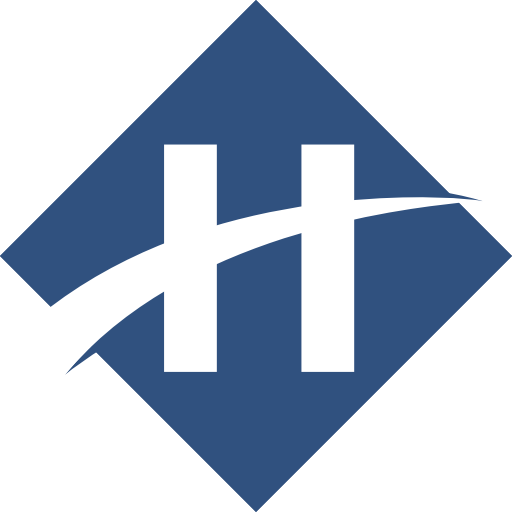Magic Gellan 2
Stack Settings
Magic Gellan 2 - Settings
MagicGellan - Setup
- Hide Instructions?: (checkbox) Collapse the Button Setup an only show the preview
- Default: true
- Make first section active?: (checkbox) Make the first marker active. This is needed if you want to hide when the first marker is at the top of the page. By default Magellan will not make any markers active until the page is scrolled.
- Default: true
- Hide for landing page: (checkbox) Hides the MagicGellan stack for the first full browser height of scroll OR until the first marker is encountered. Useful if you have a full screen landing page - e.g. in a 100% high Sections Stack
- Default: false
- Hide for: (select) Hide the menu for the page landing area or image
- Enable: When Hide for landing page is set to true
- Default:
- Possible Values:
- First full browser height: Hide the menu for the first full browser height of scroll
- Above 1st Marker: Hide the menu until the first marker is encountered
- Hide Bar: (select) Hides the MagicGellan bar completely.
- Default: Never
- Possible Values:
- Never
- Hide between breakpoints
- Hide Between: (number-2) Set the breakpoints between which the bar will be completely hidden.
- Enable: When Hide Bar is set to hide-between
- Default: [0, 0]
- Min Value:
- Max Value:
- Easing: (select) Changes the easing function appiled to the Magellan scroll
- Default: Ease
- Possible Values:
- Ease
- Linear
- Scroll Duration: (number) The time taken to scroll to a new marker position. This time is absolute and so long scroll distances will move more quickly than short ones.
- Default: 700ms
- Min Value: 200ms
- Max Value: 2000ms
MagicGellan - Menu Bar
- Full Menu at: (number) The custom breakpoint below which the mobile menu will be shown
- Default: 640px
- Min Value: 0px
- Max Value: 9999px
- Orientation: (select) Select either a horizontal or vertical magellan bar
- Default: Horizontal
- Possible Values:
- Horizontal
- Vertical
- Positioning: (select) The screen positioning of the MagicGellan menu
- Default: Fixed Top
- Possible Values:
- Fixed Top
- Fixed Bottom
- Floating
- Sticky: Consider using a BWD Pin stack to make a sticky Magellan, particularly if you want an offset from the top. The Foundation sticky fixing is not smooth
- Static: Use this setting if you are Making Magellan sticky using the BWD Pin Stack. NOTE: The foundation fixing routine is not smooth the BWD Pin Stack will provide a much nicer smooth fix when sticky
- Info: Nav Dots are disabled in stcky mode. Hover here for tip to use Nav Dots.
- Stick at: (number) The vertical distance from the top of the browser when the stick Magellan fixes. You can use this to place it below a Top Bar for example. NOTE: The foundation fixing routine is not smooth. For a smooth sticky fix use the BWD Pin Stack with Magellan set to static
- Enable: When Positioning is set to mag-sticky
- Default: 0px
- Min Value: 0px
- Max Value: 600px
- Top: (number-2) Set the top position of the floating bar. You can specify a different position for the mobile toggle menu if required. Ensure that the mobile menu has room to display its dropdown. Do not fix it to the bottom of the screen with large offsets.
- Enable: When Positioning is set to mag-fixed fixed-custom
- Default: [0, 0]
- Min Value:
- Max Value:
- Top: (number) The vertical distance from the top of the browser as a percentage
- Enable: When Positioning is set to mag-parent-fix
- Default: 35%
- Min Value: 0%
- Max Value: 100%
- Units: (select) The units of measuremnt for vertical positioning
- Enable: When Positioning is set to mag-fixed fixed-custom
- Default: Pixels
- Possible Values:
- Pixels
- % Percent
- Horiz Align: (select) The horizontal position of the vertical menu
- Enable: When Orientation is set to mag-vertical
- Default: Left
- Possible Values:
- Left
- Right
- Position: (number) The horizontal distance from the edge of the browser
- Enable: When Orientation is set to mag-vertical
- Default: 0
- Min Value: 0
- Max Value: 500
- Units: (select) The units of measurement for horizontal positioning
- Enable: When Orientation is set to mag-vertical
- Default: Pixels
- Possible Values:
- Pixels
- % Percent
- Width: (select) The width of the Nav when in vertical mode. For horizontal mode simply contrain the with using columns or other container stacks
- Enable: When Orientation is set to mag-vertical
- Default: Auto
- Possible Values:
- Auto
- Limited Width
- Fixed Width
- Max Width: (number) The fixed width of the vertical magellan sideBar
- Enable: When Width is set to width-max
- Default: 200px
- Min Value: 30px
- Max Value: 500px
- Fixed Width: (number) The fixed width of the vertical magellan sideBar
- Enable: When Width is set to width-fixed
- Default: 140px
- Min Value: 30px
- Max Value: 500px
- Sidebar Width: (number) The space allowed for the sidebar vertical Magellan
- Enable: When Width is set to width-fixed
- Default: 140px
- Min Value: 30px
- Max Value: 500px
- Bar Padding: (slider) Allow the bar background to show areound the links
- Enable: When Orientation is set to mag-vertical
- Default: 6px
- Min Value: 0px
- Max Value: 30px
- Bar Height: (number-2) The Height of the MagicGellan bar when in mobile mode and the height of the horizontal bar for desktop. NOTE: Vertical bars for desktop are auto height.
- Default: [45, 65]px
- Min Value: 20px
- Max Value: 200px
- Pad body for bar height?: (checkbox) Add padding to the body to prevent content under flowing the bar at the top of the page. Body padding will always be applied to the mobile menu bar when selected but only applies to the desktop bar when set to fixed top.
- Default: true
- Contain within body?: (checkbox) Keep the menu content of the MagicGellan bar within the width of the page body
- Default: false
- Add Dividers?: (checkbox) Add dividers between the menu items
- Default: false
- Dividers: (color) The color of the dividers
- Enable: When Add Dividers? is set to true
- Allows Opacity: true
MagicGellan - Menu Bar Styles
- Bar Background: (select) Applies a color or gradient to the bar background
- Default: Color
- Possible Values:
- Color
- Gradient
- Two Color Gradient
- Two Tone
- None - Transparent
- Color: (color-2) The base color of the bar for single colors and auto gradients. The top color only applies to two color gradients.
- Allows Opacity: true
- Shadow when Fixed?: (checkbox) Adds a shadow to the MagicGallan Bar when it is in the fixed position. NOTE: unlike TopBar there is no way to detect when a sticky magellan has become fixed so this setting is inoperative in sticky mode
- Default: false
- Shadow Opacity: (number) The opacity of the shadow
- Enable: When Shadow when Fixed? is set to true
- Default: 40%
- Min Value: 10%
- Max Value: 99%
- Shadow Blur: (number) The blur radius of the shadow
- Enable: When Shadow when Fixed? is set to true
- Default: 5px
- Min Value: 0px
- Max Value: 20px
MagicGellan - Mobile Menu
- Toggle Position: (select) The the position, left or right of the mobile menu toggle icon. The title area will be placed on the opposite side.
- Default: Left
- Possible Values:
- Left
- Right
- Label: (input) The label text next to the toggle icon.
- Default: MENU
- Toggle Colors: (color-2) Choose the colors for the hamburger icon and the label text.
- Allows Opacity: true
- Label Font: (select) The font family and font wieght definitions that will be inherited from Site Styles or Font Pro font vaults
- Default: H1 Family (Site Styles)
- Possible Values:
- Text Family (Site Styles)
- H1 Family (Site Styles)
- H2 Family (Site Styles)
- Font Vault 1
- Font Vault 2
- Font Vault 3
- Font Vault 4
- Font Vault 5
- Font Vault 6
- Font Vault 7
- Font Vault 8
- Link Text Align: (select) The alignment of the nav links and zone text.
- Default: Left
- Possible Values:
- Left
- Center
- Right
- Full Width Zone Buttons?: (checkbox) Makes all Magic Zone buttons full width for the mobile menu.
- Default:
- Close when links are clicked?: (checkbox) Closes the mobile menu when the links are clicked.
- Default: true
- Dropdown Speed: (slider) The time in milliseconds for the slide up and slide down effect on the dropdown
- Default: 200ms
- Min Value: 0ms
- Max Value: 400ms
- Dropdown style: (button-2) Use either the bar base color or custom styles for the mobile dropdown
- Default: [true, false]
- DropDown BG: (select) Applies a color or gradient to the bar background
- Enable: When Dropdown style is set to true
- Default: Color
- Possible Values:
- Color
- Gradient
- Two Color Gradient
- Two Tone
- None - Transparent
- Color: (color-2) The base color of the bar for single colors and auto gradients. The top color only applies to two color gradients.
- Enable: When Dropdown style is set to true
- Allows Opacity: true
- Dividers: (color-2) The color of the separator line below the bar and the divider lines between the menu items.
- Enable: When Dropdown style is set to true
- Allows Opacity: true
MagicGellan - Menu Items
- Menu Alignment: (select) The alignment of the nav links
- Enable: When Orientation is set to mag-horizontal
- Default: Centered
- Possible Values:
- Left
- Centered
- Right
- Full Width Centered
- Text Align: (select) The alignment of the nav links
- Default: Center
- Possible Values:
- Left
- Center
- Right
- Text Font: (select) The font family and font wieght definitions that will be inherited from Site Styles or Font Pro font vaults
- Default: Text Family (Site Styles)
- Possible Values:
- Text Family (Site Styles)
- H1 Family (Site Styles)
- H2 Family (Site Styles)
- Font Vault 1
- Font Vault 2
- Font Vault 3
- Font Vault 4
- Font Vault 5
- Font Vault 6
- Font Vault 7
- Font Vault 8
- Text Sizes: (number-2) The font size of the link text for the mobile and desktop menus.
- Default: [1, 1]rem
- Min Value: 0rem
- Max Value: 6rem
- Custom horizontal padding?: (checkbox) Adjust the menu item horizontal padding
- Default:
- Custom padding: (slider) Custom horizontal padding will not be applied to full width centered menus or to the mobile menu.
- Enable: When Custom horizontal padding? is set to true
- Default: 14px
- Min Value: 0px
- Max Value: 70px
- Links: (color-2) Choose the colors for the menu item links and when hovered.
- Allows Opacity: true
- Active Link: (color-2) Choose the colors for the active menu item link and when hovered.
- Allows Opacity: true
- Link Background: (color-2) Choose the colors for the menu item links and when hovered.
- Allows Opacity: true
- Active BG: (color-2) Choose the colors for the active menu item link and when hovered.
- Allows Opacity: true
- Show Icons?: (select) Choose to display icons defined in Magic Markers for this Menu
- Default: Always
- Possible Values:
- Always
- Full Menu Only
- Mobile Menu Only
- Never
- Include In Menu: (select) Choose to display all items found on the page, just marker stacks or just zone stacks.
- Default: Markers & Zones
- Possible Values:
- Markers & Zones
- Only Markers (No Zones)
- Only Zones (No Markers)
- Hard right zones?: (checkbox) Force any zones to either the right of the menu bar regardless of their position in the menu order. Only applies to a non full width centered horizontal desktop menu.
- Default:
MagicGellan - Title Area
- Info: Title Area will be hidden when alignment is set to center full width, except on Mobile Menu
- Content: (select) The content for the title area.
- Default: Site Setup
- Possible Values:
- Hide
- Site Setup
- Custom Data
- Title Element: (select) The html element used for the title
- Default: H1
- Possible Values:
- H1
- H2
- H3
- H4
- H5
- H6
- P
- Title Font: (select) The font family and font wieght definitions that will be inherited from Site Styles
- Default: H1 Family (Site Styles)
- Possible Values:
- Text Family (Site Styles)
- H1 Family (Site Styles)
- H2 Family (Site Styles)
- Font Vault 1
- Font Vault 2
- Font Vault 3
- Font Vault 4
- Font Vault 5
- Font Vault 6
- Font Vault 7
- Font Vault 8
- Title Color: (color) The color of the title text
- Allows Opacity: true
- Text Sizes: (number-2) The font size of the link text for the mobile and desktop menus.
- Default: [1.06, 1.15]rem
- Min Value: 0rem
- Max Value: 6rem
- Show Site Title?: (checkbox) Show the site title from Site Setup.
- Enable: When Content is set to site-setup
- Default: true
- Logo Size: (select) Contain the image within the nav bar or allow it to overflow. This setting is only applied to horizontal bars
- Default: Contained in Bar
- Possible Values:
- Contained in Bar
- Overflow Bar
- Logo Padding: (number-2) Padding the logo will provide a space between the logo and the top and bottom of the bar.
- Default: [0, 0]px
- Min Value: 0px
- Max Value: 20px
- Image Heights: (number-2) The Height of the logo image when in mobile mode and the height of the horizontal bar for desktop.
- Enable: When Logo Size is set to overflowing
- Default: [60, 85]px
- Min Value: 20px
- Max Value: 200px
- Show Site Logo?: (checkbox) Show the site logo from Site Setup
- Enable: When Content is set to site-setup
- Default: true
- Fixed Bar Height?: (checkbox) When using overflowing images you may wish to fix the bar height. Be careful with this setting as it will allow long content spill out of the bar. Control this using the breakpoint setting to change to Nav Dots before it happens
- Enable: When Logo Size is set to overflowing
- Default: false
- Logo Mobile: (link) (Required) The url to the site logo image to be used on Mobile devices
- Enable: When Content is set to custom
- Default:
- Logo Tablet: (link) (Optional) The url to the site logo image to be used on Tablet devices
- Enable: When Content is set to custom
- Default:
- Logo Desktop: (link) (Optional) The url to the site logo image to be used on Desktop devices
- Enable: When Content is set to custom
- Default:
- Title: (input) The title
- Enable: When Content is set to custom
- Default: Site Title
- Hide Logo for Mobile Menu?: (checkbox) Hide the logo on mobile devices in order to save space
- Default: false
- Hide Title for Mobile Menu?: (checkbox) Hide the title on mobile devices in order to save space
- Default:
- Remove Title Padding?: (checkbox) Remove the padding from the title area
- Default:
MagicGellan - Page Wide marker offsets
- Page wide offset: (button) Enabling this feature will apply an offset to all markers on the page to save time setting each one individually to account for the height of the menu bar. NOTE: enabling this setting will over ride any custom offsets that are set in Magic Marker or Sections stacks.
- Default: [false]
- Offset: (number) Controls the magellan arrival offset position. Use this to adjust the arrival up or down to suit
- Enable: When Page wide offset is set to true
- Default: 0
- Min Value: -600
- Max Value: 600
- Mobile Offset: (number) Controls the magellan arrival offset position on small screens. Use this to adjust the arrival up or down to suit
- Enable: When Page wide offset is set to true
- Default: 0
- Min Value: -600
- Max Value: 600
- Units: (select) The units of measurement for the marker offset
- Enable: When Page wide offset is set to true
- Default: Pixels
- Possible Values:
- Rem
- Pixels
MagicGellan - Advanced
- Custom Class: (input) Enter a custom class name to refer to this MagicGellan instance.
- Default:
Maic Dots - Settings
Nav Dots - Setup
- Show Between: (number-2) The minimum and maximum browser widths between which the nav dots will be showm
- Default: [0, 9999]px
- Min Value: px
- Max Value: px
- Top: (number) The vertical distance from the top of the browser as a percentage
- Default: 45%
- Min Value: 0%
- Max Value: 100%
- Align: (select) The alignment of the nav dots
- Default: Right
- Possible Values:
- Left
- Right
- Side Offset: (number) The distance of the dots from the edge of the browser
- Default: 20px
- Min Value: 0px
- Max Value: 100px
- Make first section active?: (checkbox) Make the first marker active. This is needed if you want to hide when the first marker is at the top of the page. By default Magellan will not make any markers active until the page is scrolled.
- Default: true
- Hide for landing page: (checkbox) Hides the MagicGellan stack for the first full browser height of scroll OR until the first marker is encountered. Useful if you have a full screen landing page - e.g. in a 100% high Sections Stack
- Default: false
- Hide for: (select) Hide the menu for the page landing area or image
- Enable: When Hide for landing page is set to true
- Default:
- Possible Values:
- First full browser height: Hide the menu for the first full browser height of scroll
- Above 1st Marker: Hide the menu until the first marker is encountered
Nav Dots - Responsive
- Mob Breakpoint: (number) The breakpoint below which the small scale will be used. This also controls the when icons are displayed dependent on the Show Icons selection in the Tip Text section
- Default: 640px
- Min Value: 0px
- Max Value: 9999px
- Mobile Scale: (slider) The Scale of the nav dots on small screens
- Default: 100%
- Min Value: 20%
- Max Value: 100%
- Show Icons?: (select) Choose when to display any icons that are defined in Magic Markers with the tip text.
- Default: Always
- Possible Values:
- Always
- Desktop Only
- Mobile Only
- Never
Nav Dots - Styling
- Dot Size: (number) The size of the vertical Nav Dots
- Default: 16px
- Min Value: 8px
- Max Value: 50px
- Dot Spacing: (slider) The spacing of the vertical Nav Dots. The minimum is 1 as this uses just the dot size as the line height.
- Default: 1.83
- Min Value: 1
- Max Value: 6
- Dot Border: (color-2) The border color of the dots normally and when hovered
- Allows Opacity: true
- Dot Fill: (color-2) The fill color of the dots normally and when hovered
- Allows Opacity: true
- Border Width: (slider) The thickness in pixels of the border. By increasing the thickness you can create different fill effects.
- Default: 2px
- Min Value: 1px
- Max Value: 30px
- Hovered Border: (slider) The thickness in pixels of the border when hovered. By increasing the thickness you can create different fill effects.
- Default: 2px
- Min Value: 1px
- Max Value: 30px
- Dot Shape: (slider) The shape of the nav dots - from 0% square to 50% circular
- Default: 50%
- Min Value: 0%
- Max Value: 50%
- Active Dot: (color-2) The colors of the active dot
- Allows Opacity: true
- Active Border: (slider) The thickness in pixels of the active dot border. By increasing the thickness you can create different fill effects.
- Default: 2px
- Min Value: 1px
- Max Value: 30px
- Active Dot Scale: (slider) Enlarge the active dot with respect to the size of the non active dots
- Default: 1.2x
- Min Value: 1x
- Max Value: 3x
- Active Dot Shape: (slider) The shape of the active nav dots - from 0% square to 50% circular
- Default: 50%
- Min Value: 0%
- Max Value: 50%
Nav Dots - Tip Text
- Tips: (color-2) The color of the tool tip text and its background
- Allows Opacity: true
- Text Size: (slider) The font size of the tips
- Default: 1.2rem
- Min Value: 0rem
- Max Value: 2rem
- Offset from dot: (slider) The spacing between the dot and the tip text.
- Default: 12px
- Min Value: 0px
- Max Value: 60px
- Tip Padding: (slider) The padding applied to the hover menu link tips
- Default: 4px
- Min Value: 0px
- Max Value: 16px
- Rounded corners: (slider) The rounded corner border radius of the tips
- Default: 5px
- Min Value: 0px
- Max Value: 16px
- Font: (select) The font family and font wieght definitions that will be inherited from Site Styles or Font Pro font vaults.
- Default: H1 Family (Site Styles)
- Possible Values:
- Text Family (Site Styles)
- H1 Family (Site Styles)
- H2 Family (Site Styles)
- Font Vault 1
- Font Vault 2
- Font Vault 3
- Font Vault 4
- Font Vault 5
- Font Vault 6
- Font Vault 7
- Font Vault 8
Nav Dots - Background
- Dot Background?: (button) Apply a colored panel behind the dots to improve contrast with the page.
- Default: [true]
- Color: (color) The color of the dot background
- Enable: When Dot Background? is set to true
- Allows Opacity: true
- Side Padding: (slider) The padding applied to sides of the background color
- Enable: When Dot Background? is set to true
- Default: 12px
- Min Value: 0px
- Max Value: 20px
- Vertical Padding: (slider) The padding applied to sides of the background color
- Enable: When Dot Background? is set to true
- Default: 12px
- Min Value: 0px
- Max Value: 60px
- Rounding: (number-4) The corner radii of the dot background
- Enable: When Dot Background? is set to true
- Default: [6, 0, 6, 0]
- Min Value:
- Max Value:
Nav Dots - Scrolling Setup
- Easing: (select) Changes the easing function appiled to the Magellan scroll
- Default: Ease
- Possible Values:
- Ease
- Linear
- Scroll Duration: (number) The time taken to scroll to a new marker position. This time is absolute and so long scroll distances will move more quickly than short ones.
- Default: 700ms
- Min Value: 200ms
- Max Value: 2000ms
Magic Marker 2 - Settings
Magic Marker - Responsive
- Hide menu item?: (button) Choose to hide the menu item for this marker between defined breakpoints.
- Default: [false]
- Hide Between: (number-2) The minimum and maximum browser widths between which this zone item will not be shown in the MagicGellan menu
- Enable: When Hide menu item? is set to true
- Default: [0, 640]px
- Min Value: px
- Max Value: px
- Info: WARNING: DO NOT HIDE ITEMS WITHIN THE DESKTOP RANGE OF A FULL WIDTH CENTERED BAR.
Marker Setup
- Add Content?: (checkbox) Add stacks content to the Magic Marker section drop zone to help keep your content organised.
- Default: false
- Collapse in Edit?: (checkbox) Collapses the content in edit mode but leaves the marker ID visible.
- Enable: When Add Content? is set to true
- Default:
Unique Marker ID
- MARKER ID: (input) Required. The name of the marker that is referenced from the Sticky Nav stack
- Default: marker
- Info: Only enter alpha numeric characters and underscores. IMPORTANT: NO SPACES ARE ALLOWED.
Generated Menu Item
- Hide menu when active?: (checkbox) Hide the menu when this section is active
- Enable: When Do not add to menu is set to false
- Default: false
- Info: Hide when active is disabled with Do Not Add To Menu
- Do not add to menu: (checkbox) Do not include this marker in auto generated MagicGellan menus
- Default: false
- Info: This marker will not appear in a menu. You can link to it by using Magic Link stacks
- Menu Text: (input) The Text that will appear in the MagicGellan Menu for this marker when in Auto mode. This is optional and has no effect if this magic marker is used with a Foundation Magellan or Topbar stack
- Enable: When Do not add to menu is set to false
- Default: My Text
- Icon: (input) Enter a font awesome icon name. You only need the base name for example fa-home. Leave blank if you do not want to use an icon
- Enable: When Do not add to menu is set to false
- Default: fa-home
- Icon Set: (input) Enter the prefix for the icon font you want to use. Fontawesome uses "fa", Ion Icons uses "icon" or you can enter any custom class name for the icon set you have loaded.
- Enable: When Do not add to menu is set to false
- Default: fa
- Icon Size: (slider) The font size of the font-awesome icon
- Enable: When Do not add to menu is set to false
- Default: 1.6rem
- Min Value: 0rem
- Max Value: 6rem
- Padding to text: (slider) The space between the icon and its associated text
- Enable: When Do not add to menu is set to false
- Default: 1.0rem
- Min Value: 0rem
- Max Value: 6rem
- Icon Color: (button-2) Choose to either use the color scheme specified in the MagicGellan stack or use custom colors for this icon
- Enable: When Do not add to menu is set to false
- Default: [true, false]
- Icon Colors: (color-4) Specify a normal and when hovered color for the icon when in the MagicGellan menu bar
- Enable: When Icon Color is set to true
- Allows Opacity: true
- Vertical Align: (select) The vertical alignment of the icon relative to the menu text.
- Enable: When Do not add to menu is set to false
- Default: Middle
- Possible Values:
- Top
- Middle
- Bottom
- Baseline
- Text Font: (select) The font family and font wieght definitions that will be inherited from Site Styles or Font Pro font vaults
- Enable: When Do not add to menu is set to false
- Default: Text Family (Site Styles)
- Possible Values:
- Default (MagicGellan link setting)
- Text Family (Site Styles)
- H1 Family (Site Styles)
- H2 Family (Site Styles)
- Font Vault 1
- Font Vault 2
- Font Vault 3
- Font Vault 4
- Font Vault 5
- Font Vault 6
- Font Vault 7
- Font Vault 8
Marker Positioning
- Marker Offset: (number) Controls the magellan arrival offset position. Use this to adjust the arrival up or down to suit
- Default: 0
- Min Value: -600
- Max Value: 600
- Units: (select) The units of measurement for the marker offset
- Default: Pixels
- Possible Values:
- Rem
- Pixels
- Define Mobile Offset: (checkbox) Define a separate offset for small screens
- Default: false
- Mobile Offset: (number) Controls the magellan arrival offset position on small screens. Use this to adjust the arrival up or down to suit
- Enable: When Define Mobile Offset is set to true
- Default: 0
- Min Value: -600
- Max Value: 600
- Breakpoint: (number) The breakpoint below which the mobile offsets will be used.
- Enable: When Define Mobile Offset is set to true
- Default: 640
- Min Value: 320
- Max Value: 1500
- Override page?: (button) Enabling this feature will over ride any page wide marker offsets set in the MagicGellan stack just for this marker
- Default: [false]
Preview Marker
- Show Marker in Preview?: (checkbox) Shows the maker position in preview mode to aid offset alignment. This is not present when Published.
- Default: false
- Color: (color) The color of the preview mode marker
- Enable: When Show Marker in Preview? is set to true
- Allows Opacity: false
- Edit Color: (color) The color of the marker stack in edit mode - use this to help markers stand out amongst your other page content
- Allows Opacity: true
Magic Zone 2 - Settings
Magic Zone - Responsive
- Hide zone?: (button) Choose to hide this zone between defined breakpoints. Useful if you do not want the zone menu item to appear in the mobile menu.
- Default: [false]
- Hide Between: (number-2) The minimum and maximum browser widths between which this zone item will not be shown in the MagicGellan menu
- Enable: When Hide zone? is set to true
- Default: [0, 640]px
- Min Value: px
- Max Value: px
- Info: WARNING: DO NOT HIDE ITEMS WITHIN THE DESKTOP RANGE OF A FULL WIDTH CENTERED BAR.
Magic Zone - Action
- Type: (select) The type of button to display
- Default: Link
- Possible Values:
- Link: A link to a URL
- Reveal Launcher: Launch a Reveal lightbox
- Open Dropdown: Open a Dropdown stack
- Link: (link) Adds a normal URL link to a MagicGellan auto menu
- Enable: When Type is set to link
- Default: http://www.bigwhiteduck.com
- Open in new window?: (checkbox) You must set Open in new window here and not in the RapidWeaver link dialog
- Enable: When Type is set to link
- Default: false
- Reveal ID: (input) The ID of the Reveal lightbox that will be opened.
- Enable: When Type is set to reveal
- Default: myReveal
- Dropdown ID: (input) The ID of the Dropdown that will be opened.
- Enable: When Type is set to dropdown
- Default: dropdown
- Open on Hover?: (checkbox) Open the Dropdown on hover?
- Enable: When Type is set to dropdown
- Default: false
- Direction: (select) The alignment of the dropdown
- Enable: When Type is set to dropdown
- Default: Down
- Possible Values:
- Top
- Down
- Left
- Right
Generated Menu Item
- Menu Text: (input) The Text that will appear in the MagicGellan Menu for this marker when in Auto mode. This is optional and has no effect if this magic marker is used with a Foundation Magellan or Topbar stack
- Default: My Zone
- Link Color: (button-2) Choose to either use the color scheme specified in the MagicGellan stack or use custom colors for this text
- Default: [true, false]
- Link Colors: (color-2) Specify a normal and when hovered color for the icon when in the MagicGellan menu bar
- Enable: When Link Color is set to true
- Allows Opacity: true
- Icon: (input) Enter a font awesome icon name. You only need the base name for example fa-home. Leave blank if you do not want to use an icon
- Default: fa-home
- Icon Size: (slider) The font size of the font-awesome icon
- Default: 1.6rem
- Min Value: 0rem
- Max Value: 6rem
- Padding to text: (slider) The space between the icon and its associated text
- Default: 1.0rem
- Min Value: 0rem
- Max Value: 6rem
- Icon Color: (button-2) Choose to either use the color scheme specified in the MagicGellan stack or use custom colors for this icon
- Default: [true, false]
- Icon Colors: (color-2) Specify a normal and when hovered color for the icon when in the MagicGellan menu bar
- Enable: When Icon Color is set to true
- Allows Opacity: true
- Vertical Align: (select) The vertical alignment of the icon relative to the menu text.
- Default: Middle
- Possible Values:
- Top
- Middle
- Bottom
- Baseline
- Text Font: (select) The font family and font wieght definitions that will be inherited from Site Styles or Font Pro font vaults
- Default: Text Family (Site Styles)
- Possible Values:
- Default (MagicGellan link setting)
- Text Family (Site Styles)
- H1 Family (Site Styles)
- H2 Family (Site Styles)
- Font Vault 1
- Font Vault 2
- Font Vault 3
- Font Vault 4
- Font Vault 5
- Font Vault 6
- Font Vault 7
- Font Vault 8
Generated Menu Item - Appearancw
- Display as: (button-2) Display the dropzone link as a button rather than a normal MagicGellan menu item
- Default: [true, false]
- Button Colors: (color-2) Specify a normal and when hovered color for the icon when in the MagicGellan menu bar
- Enable: When Display as is set to true
- Allows Opacity: true
- Padding: (slider) The padding applied to the menu button
- Enable: When Display as is set to true
- Default: 10px
- Min Value: 0px
- Max Value: 20px
- Round Corners: (slider) Round the corners of the button
- Enable: When Display as is set to true
- Default: 3px
- Min Value: 0px
- Max Value: 40px
Magic Link 2 - Settings
Magic Link - Setup
- Marker id: (input) The name of the Magellan or MagicGellan Marker. NOTE: Setting this blank removes Magellan functionality
- Default: marker
- Compensate Height?: (checkbox) Compensates the Magellan destination position by the height of this link. This is only needed in special circumstances where the arrival point from this link does not match that when clicked from another Magellan menu stack
- Default: false
- Info: Ensure dropzone content contains no links. Set buttons to Type: Button not Link etc.
- Style Hover Colors?: (checkbox) Apply Hover Colors to the stack and text contents
- Default: false
- Hover Colors: (color-2) The color of any contained text and the background when hovered
- Enable: When Style Hover Colors? is set to true
- Allows Opacity: true
Newsletter
Sign up to the BWD newsletter. No more than 10 emails per year.
About
Big White Duck provides free stacks for RapidWeaver.
Your generous donations support running costs and are always gently appreciated.
(C) 2016 Big White Duck Stacks.