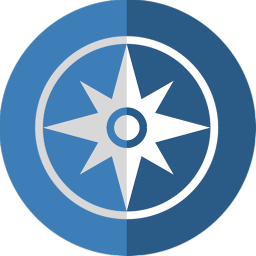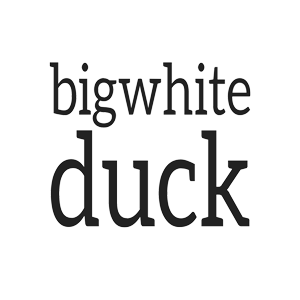MAGIC ZONE STACK
How to use the
Overview
The Magic Zone stack allows you to add extra menu items to a MagicGellan menu. You can easily add, URL links, reveal lightbox triggers or dropdown triggers. This gives the option to have menu items linking to other pages, other sites or to provide additional information on a single page site.
To add an extra menu item simply drop a Magic Zone stack into your page in the place you want it to appear in the menu,
In this example, Magic Zone will create a dropdown trigger menu item immediately after the second marker.
If you want an extra button as the last item on the menu simply drop the Magic Zone stack after all other Markers or Sections on the page.
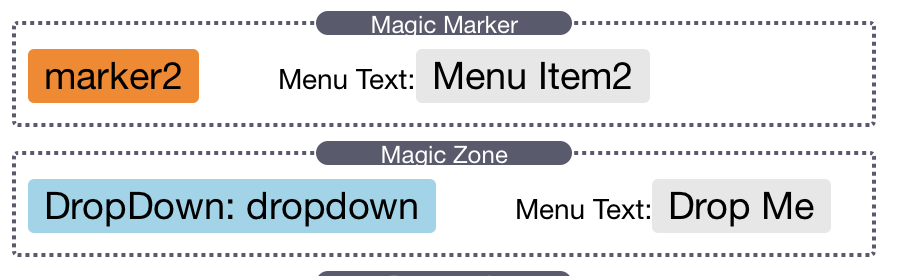
General Settings
Set up the Magic Zone
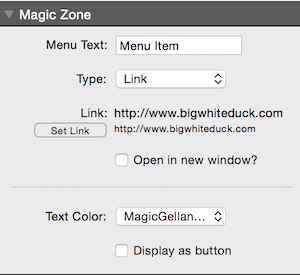
Menu Text
Just like Magic Marker and Sections, this is the text that will appear in the MagicGellan menu for this Item.
Type
The type can be set to Links, Reveal or Dropdown
Links
Links are set up using the familiar RapidWeaver link dialog box. You can link to any valid url or page within your site.
Note: If you want your link to open in a new window or tab, this must be selected in the Magic Zone settings and not in the RapidWevaer link dialog.
Reveal
Simply enter the revealID of your Foundation Reveal light box as normal.
DropDown
Enter the dropdownID relating to the Foundation dropdown stack that you wish to display.
Choose to optionally display the dropdown when the menu item is hovered.
Choose the direction in which the drop down will appear. This is useful when using a vertical MagicGellan menu. Otherwise, leave it set to 'Down'
Re-Color
Change the color scheme for the Magic Zone menu items.
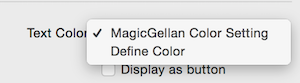
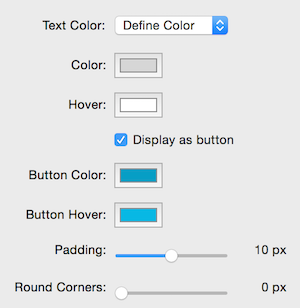
Text Color
By default, Magic Zone menu items will take on the styling defined in the MagicGellan stack.
By selecting Define Color the Zone items can be given a unique text and hover color. This allows them to stand out from the in-page links.
Display as button
When selected, the menu item will take on the appearance of a button, rather than a full height menu item

A Magic Zone displayed as a button
Displaying as a button is a great way to distinguish your links and other functions from the in-page Magellan scroll links.
A contact button on the far right of the menu, a shopping cart link to a reveal modal or even a full site map in a mega dropdown are just a few ideas.
Hidden for Nav Dot View
All Magic Zone menu items are hidden when iMagicGellan is n Nav Dot mode.
Don't forget though that if you want NavDots and still retain a normal MagicGellan menu then you can just add a separate MagicGellan stack for the Nav Dots.
There is no limit to the number or combination of MagicGellan menus on a page.
Dropdown links can be placed anywhere in the MagicGellan Menu
You could even have a MagicGellan Menu with no Marker links and just dropdowns
Now thats a Mega Menu! .....
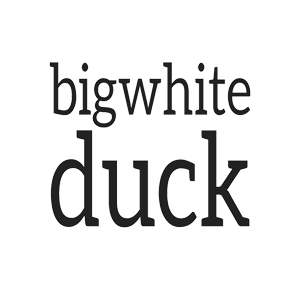
MagicGellan